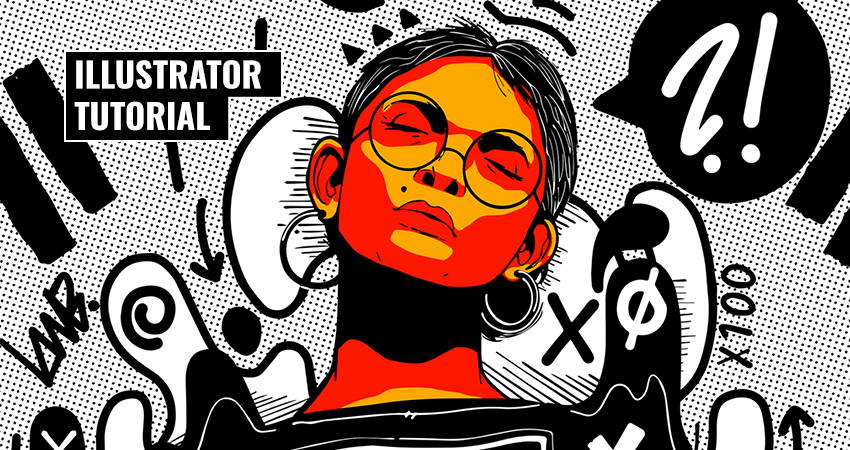
How to Create a Wrapped Ribbon Text Effect in Adobe Illustrator

In the following steps, you will learn how to create a wrapped ribbon text effect in Adobe Illustrator.
For starters, you will learn how to set up a simple grid and how to easily add and center a piece of text. Next, using basic tools and effects along with some basic vector shape-building techniques, you will learn how to create your pack of ribbon shapes.
Moving on, you will learn how to easily save and edit actions in Adobe Illustrator and how to make your work easier by using them. Finally, you will learn how to add a subtle texture and some shading using basic blending techniques and some effects.
1. Create a New Document and Set Up a Grid
Hit Control-N to create a new document. Select Pixels from the Units drop-down menu, enter 800 in the width box and 400 in the height box, and then click on the Advanced button. Select RGB, Screen (72 ppi) and make sure that the Align New Objects to Pixel Grid box is unchecked before you click OK.
Enable the Grid (View > Show Grid) and the Snap to Grid (View > Snap to Grid). You will need a grid every 1 px, so simply go to Edit > Preferences > Guides > Grid, and enter 1 in the Gridline every box and 1 in the Subdivisions box. Try not to get discouraged by all that grid—it will make your work easier, and keep in mind that you can easily enable or disable it using the Control-“ keyboard shortcut.
You should also open the Info panel (Window > Info) for a live preview with the size and position of your shapes. Don’t forget to set the unit of measurement to pixels from Edit > Preferences > Units > General. All these options will significantly increase your work speed.

2. Create Striped Text
Step 1
Pick the Type Tool (T) and focus on your Toolbar. Remove the color from the stroke, and then select the fill and set its color to R=241 G=90 B=35. Move to your artboard, click on it, and add the “RIBBON” piece of text. Use the Berlin Sans FB Demi Bold font with the size set to 140 px.
Once you’re done, you need to center this text, so open the Align panel (Window > Align). First, set the aligning to artboard (open the fly-out menu and go to Show Options if you can’t see the Align To section as shown in the following image), and then simply click the Horizontal Align Center and Vertical Align Center buttons. In the end, your text should be placed in the center of the artboard, as shown in the following image.
Making sure that it’s still selected, go to Type > Create Outlines (Shift-Control-O). Ungroup the resulting group using the Shift-Control-G keyboard shortcut and then turn your letter shapes into a simple compound path using the Control-8 keyboard shortcut.

Step 2
Using the Rectangle Tool (M), create a 511 x 5 px shape, place it as shown in the first image, and pick a random blue for the fill color. Make sure that this new shape stays selected and go to Effect > Distort & Transform > Transform. Drag the Move Vertical slider to 8 px, enter 11 in that Copies box, and then hit the OK button.

Step 3
Make sure that your blue shape is still selected, go to Object > Expand Appearance, and then turn the resulting group of shapes into a simple compound path using that same Control-8 keyboard shortcut.
Select both compound paths made so far, open the Pathfinder panel (Window > Pathfinder), and click the Intersect button. Ungroup (Shift-Control-G) the resulting group and turn all those blue shapes into a new compound path (Control-8).

Step 4
Now, you need to adjust some of the blue shapes that make up your text. Using the Rectangle Tool (M), add a bunch of simple rectangles in the areas highlighted in the following image. Once you’re done, select all these new shapes and turn them into a compound path using that same Control-8 keyboard shortcut.

Step 5
Disable the Grid (Control-‘) and the Snap to Grid (Shift-Control-‘). Reselect both compound paths made so far and click the Unite button from the Pathfinder panel. In the end, your set of blue shapes should look like the second image.

3. Adjust Your Striped Text
Step 1
For this step, you need to take a closer look at your blue shapes and get rid of the unnecessary anchor points.
Pick the Delete Anchor Point Tool (-) and simply click on the anchor points that you wish to remove. Take a good look at each shape, and when possible make sure that your shape doesn’t have more than four anchor points.

Step 2
Take a look at your Layers panel (Window > Layers) and make sure that your blue shapes are grouped. Select this group and go to Effect > Distort & Transform > Roughen. Enter the attributes shown in the following image and then click the OK button.

Step 3
Make sure that your group of blue shapes is still selected and go to Object > Expand Appearance. Select the resulting group and Ungroup it using the Shift-Control-G keyboard shortcut. You’ll have to hit this command twice so that you can get rid of all those groups and subgroups.
Once you’re done, select all your blue shapes and go to Effect > Warp > Arch. Enter the properties shown below, click the OK button, and then go Effect > Warp > Flag. Enter the attributes shown in the following image, hit the OK button, and then go to Object > Expand Appearance.

Step 4
Duplicate some of your blue shapes and spread the copies roughly, as shown in the following images.

4. Save the First Action
Step 1
Open the Actions (Window > Actions) panel and simply hit the Create New Set button to create a new set of actions. Name it “Ribbon Actions“.

Step 2
Now, let’s create the first actions. You’ll have to be a bit more careful in these steps and follow the instructions exactly to make sure that you’re recording the correct commands.
Focus on one of your blue shapes, select it, focus on the Actions panel, and hit the Create New Action button. Name it “Black 1“, select F2 for the keyboard shortcut, pick red for the color, and then hit the Record button.
Keep focusing on your selected shape and make a copy in front (Control-C > Control-F). Make sure that only the newly made copy is selected and replace the existing fill color with R=255 G=123 B=172.

Step 3
Be sure that your pink shape is still selected and go to Object > Transform > Move. Enter the properties shown in the following image, click the Copy button, and make sure that the resulting shape stays selected. Next, go to Select > Same > Fill Color to select both pick shapes, and then click the Minus Front button from the Pathfinder panel.

Step 4
Make sure that the thin shape made in the previous step is still selected, and focus on the Appearance panel (Window > Appearance). Replace the existing fill color with black, lower the Opacity to 50%, and change the Blending Mode to Soft Light.
Finally, return to the Actions panel. Simply hit that Stop Recording button and you have your first action.

Step 5
Select one of your other blue shapes, simply hit the F2 button from your keyboard and your “Black 1” action will do the work for you. Select the rest of the shapes one by one and repeat this technique.

5. Save Four More Actions
Step 1
Reselect one of your blue shapes, return to the Actions panel and hit again that Create New Action button to create a second action. Name it “Black 2“, select F3 for the keyboard shortcut, pick red for the color, and then hit the Record button.
Keep focusing on your selected shape and make a copy in front (Control-C > Control-F). Select the copy and replace the existing fill color with R=255 G=0 B=255, and then go to Object > Transform > Move. Enter the properties shown in the following image and then click the Copy button.
Make sure that the newly made shape is selected and go to Select > Same > Fill Color to select both magenta shapes, and then click the Minus Front button from the Pathfinder panel. Be sure that the resulting shape stays selected and focus on the Appearance panel. Replace the existing fill color with black, lower the Opacity to 10%, and change the Blending Mode to Soft Light.
Finally, return to the Actions panel, hit that Stop Recording button, and you have your second action.

Step 2
Select the rest of your blue shapes one by one and use the F3 keyboard shortcut to easily play the “Black 2” action.

Step 3
Reselect one of your short blue shapes, return to the Actions panel, and hit that Create New Action button again to create a third action. Name it “White 1 S“, select F4 for the keyboard shortcut, pick green for the color, and then hit the Record button.
Keep focusing on your selected shape and make a copy in front (Control-C > Control-F). Select the copy and replace the existing fill color with R=34 G=181 B=115, and then go to Object > Transform > Rotate. Set the Angle to -25 degrees and then click the Copy button.
Make sure that the newly made shape is selected and go to Select > Same > Fill Color to select both green shapes, and then click the Intersect button from the Pathfinder panel. Be sure that the resulting shape stays selected and focus on the Appearance panel. Replace the existing fill color with white, lower the Opacity to 25%, and change the Blending Mode to Soft Light.
Finally, return to the Actions panel, hit that Stop Recording button, and you have your third action.

Step 4
Make sure that your “White 1 S” action is selected, open the fly-out menu of the Actions panel, and go to Duplicate. Rename the newly added action “White 1 L” and expand it so that you can see all the registered commands.
Be sure that one of your blue shapes is selected and simply double-click that Rotate command that lies inside your “White 1 L” action to edit it. Set the Angle to -15 degrees and then click the Copy button. Return to your artboard and get rid of that newly made shape.

Step 5
Keep focusing on the Actions panel, double-click on your “White 1 L” action and set the keyboard shortcut to F5. Select one of your long blue shapes and use this keyboard shortcut to easily add a highlight like the one shown in the second image.

Step 6
Select the rest of your blue shapes one by one, and use the “White 1 S” action (F4) for the short ones and the “White 1 L” action (F5) for the long ones.

Step 7
Reselect one of your short blue shapes, return to the Actions panel, and hit that Create New Action button again to save one more action. Name it “White 2“, select F6 for the keyboard shortcut, pick blue for the color, and then hit the Record button.
Keep focusing on your selected shape and make a copy in front (Control-C > Control-F). Select the copy and replace the existing fill color with R=140 G=98 B=57 and then go to Object > Transform > Move. Enter the properties shown in the following image and then click the Copy button.
Making sure that your newly made shape is selected, go to Select > Same > Fill Color to select both brown shapes, and then click the Minus Front button from the Pathfinder panel. Be sure that the resulting shape stays selected and focus on the Appearance panel. Replace the existing fill color with white, lower the Opacity to 40%, and change the Blending Mode to Overlay.
Finally, return to the Actions panel, hit that Stop Recording button, and you have your final action.

Step 8
Select the rest of your blue shapes one by one and use the F6 keyboard shortcut to easily play that “White 2” action.
Open the fly-out menu of the Actions panel and go to Button Mode if you wish to understand the use of the colors that you selected for your saved actions

6. Create the Back Pieces
Step 1
Enable the Smart Guides (Control-U) and then focus on the Layers panel (Window > Layers).
Double-click on the existing layer and name it “FRONT“. Add a second layer using the Add New Layer button and name it “BACK“. Make sure that it stays selected and drag it below your “FRONT” layer.
Focus on the blue shapes in the top right that make up the “N” letter. Using the Pen Tool (P), draw a simple, oblique shape that connects the top blue shape with the one that lies below. The Smart Guides feature will make things a lot easier for you. Once you have this shape, set its fill color to R=7 G=80 B=120.

Step 2
Repeat the technique mentioned in the previous step and add a bunch of new shapes that connect your blue shapes roughly as shown in the following images.

Step 3
Using the same tool and color, add a set of wavy shapes that connect the scattered blue shapes with the main ones, roughly as shown in the following image.

. Add a Subtle Texture and a Simple Shadow
Step 1
Focus on the Layers panel, duplicate your “BACK” layer, select the copy, rename it “TEXTURE“, and drag it to the top of the panel. Duplicate all the blue shapes that lie inside your “FRONT” layer, select the copies, and drag them inside the “TEXTURE” layer.

Step 2
Reselect all the shapes that lie inside your “TEXTURE” layer and click the Unite button from the Pathfinder panel. Turn the resulting group of shapes into a compound path (Control-8), make sure that it stays selected, focus on the Appearance panel, and replace the existing fill color with black.

Step 3
Make sure that your black compound path stays selected and focus on the Appearance panel. Lower the Opacity to 10%, change the Blending Mode to Soft Light, and then go to Effect > Distort > Glass. Enter the attributes shown in the following image and click the OK button.

Step 4
Focus on the Layers panel, duplicate your “TEXTURE” layer, select the copy, rename it “SHADOW“, and drag it to the bottom of the panel.
Select the compound path that lies inside your “SHADOW” layer and focus on the Appearance panel.
Get rid of that Film Grain effect, restore the Blending Mode to Normal, and increase the Opacity back to 100%. Replace the existing fill color with R=7 G=80 B=120 and then go to Effect > Stylize > Drop Shadow. Enter the attributes shown in the left window (in the following image), click the OK button, and then go again to Effect > Stylize > Drop Shadow. Enter the properties shown in the right window and then hit the OK button.

Congratulations! You’re Done!
Here is how it should look. I hope you’ve enjoyed this tutorial and can apply these techniques in your future projects.

Credits : https://design.tutsplus.com/