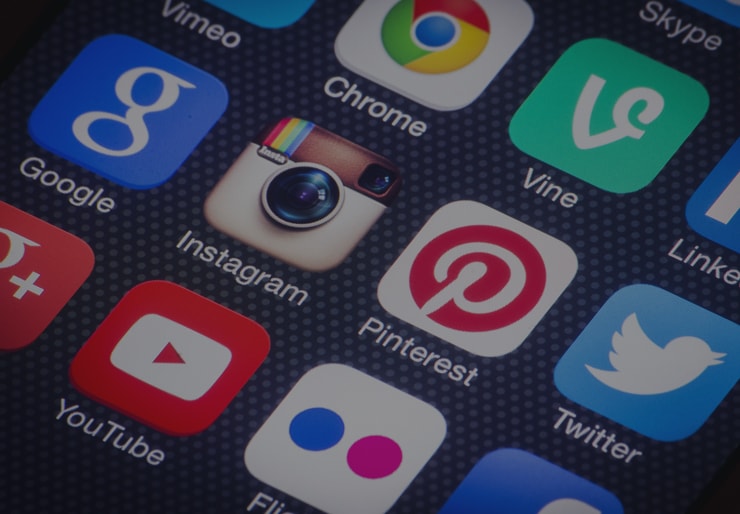THE BEGINNER’S GUIDE TO FACEBOOK ANALYTICS
Anyone with a Facebook Page has access to Facebook Insights, an analytics service that supplies information on a number of data points. All the metrics have the potential to help you understand how your audience is interacting with your Page and your content to improve your strategy.
The sheer amount of data in Insights can be overwhelming to some users, especially if you are unsure how to use it. The best way to approach the analytics is to consider each tab in turn.
OVERVIEW
In the “Overview” tab, you will find a summary showing metrics including Actions on Page, Page Views, Page Likes, and Reach, comparing the last seven days to the seven days before that. This is useful for quickly assessing your performance and determining where you need to make improvements. For additional information, export the data.
In addition to the summary, the “Overview” tab provides metrics for your five most recent posts. This will give you a better idea of what types of content and topics are resonating with your audience. Click on any of the posts for more details.
PROMOTIONS
The “Promotions” tab provides you with an overview of your recent promotions. Information is limited, but you can see more by heading to Facebook Ads Manager.
LIKES
It is easy to see how many likes your Page has, but under the “Likes” tab, you will also find information about trends, where likes happened, and net likes (which includes Unlikes, Organic Likes, and Paid Likes). Change the date range to compare over specific time periods.
REACH
Under the “Reach” tab, you will see what is contributing to your reach and what factors decrease your reach. Look at Posts, Reactions, Comments, Shares, Reports of Spam, and Unlikes. Again, you can define a date range to better understand how your actions impact your reach. Data is available in graph and chart format.
PAGE VIEWS
It is important to understand what the data in the “Page Views” tab means. Under the Total Views section, if the same user views your Page multiple times, each of these views count. However, Total People Who Viewed counts each user rather than each view. You can compare data according to age and gender, country, city, and device.
ACTIONS ON PAGE
For actions taken on your Page, Facebook only shows data for Clicked Action Button, Clicked Get Directions, Clicked Phone Number, and Clicked Website. Again, you can divide users by the same characteristics named in “Page Views.”
POSTS
Data points for “Posts” are:
- When Your Fans Are Online. This is critical for learning the best time to post.
- Post Types. See what kind of posts are receiving the most reach and engagement according to whether they are videos, photos, links, or something else.
- Top Posts from Pages You Watch. This is similar to Pages to Watch under “Overview,” except it shows the top post for each of the Pages.
- All Posts Published. Another data point that is similar to what you find on the “Overview,” the difference is that this shows all your posts rather than just those from the last seven days. You can sort posts by clicking columns to make comparisons between reach and engagement. You can also click to boost any of your posts.
EVENTS
If you publicize events through Facebook, you need to pay attention to the “Events” tab. This will tell you how many people saw the event and how many responded along with their demographics. Click on the event to see more information. You will need to export the data if you want to save it beyond the 28 days it will remain on Facebook.
VIDEOS
Videos are the most popular type of content on Facebook. For this reason, videos receive their own tab in Insights. You can compare organic vs. paid, unique vs. repeat, and auto-played vs. clicked-to-play for views (3 seconds or more) and 10-second views. You will also see which of your videos has performed the best.
PEOPLE
Check who has seen and engaged with your Page, both fans and other users. You can also find out more information about your fans, including age, gender, location, and language. For more details, use Audience Insights in Facebook Ads Manager. For instance, here, you can see what other Pages your fans like. You can sort fans by location, U.S. or worldwide, but you will only gain Household and Purchase information from users in the U.S.
MESSAGES
Find data pertaining to conversations you have had with users through Messenger. In addition to the total number of conversations and number of deleted, spam, and blocked conversations, you can see your response rate and average response time. Check statistics for today, yesterday, the last 7 days, the last 28 days, or the last 180 days.
LOCAL
If you have a local business, check out the “Local” tab for statistics about users in your area. You will see their demographics and the percentage of users that have seen your ads.
BRANDED CONTENT
You will only have a “Branded Content” tab if you have received a mention from a Verified Page. All branded posts will appear under the tab with their reach and engagement data, along with the opportunity for you to share and boost the posts.
Although there is no need to look at each one of the tabs every time you check Facebook, you should at least take a glance at the “Overview” data. As for the other tabs, monitor analytics as they fit with your strategy. This will guide your actions in the future to make a bigger impact with your target audience.